GoDaddy Studio에 색상 팔레트 저장
브랜드 색상과 일관성을 유지하고 싶으신가요? 색상 팔레트를 저장하면 프로젝트 전체에서 쉽게 액세스 할 수 있습니다.
참고 : 이 기능은 모바일 앱의 GoDaddy Studio PRO 구독자 만 사용할 수 있습니다.
- GoDaddy Studio 앱에 로그인합니다.
- 프로젝트를 만들 거나 기존 프로젝트를 편집합니다 .
- 탭
 레이어 .
레이어 . - 배경 레이어 (목록의 마지막 레이어)를 탭합니다.
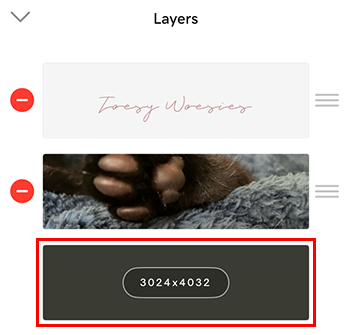
- 화면 하단의 색상 벨트에서 색상 이 선택되어 있는지 확인합니다.
- 다음 방법 중 하나로 팔레트에 색상을 추가합니다.
- 가장 왼쪽에있는 스포이드를 사용하여 이미지와 다른 색상을 선택합니다. 팔레트에 색상을 추가하려면
 추가합니다 .
추가합니다 .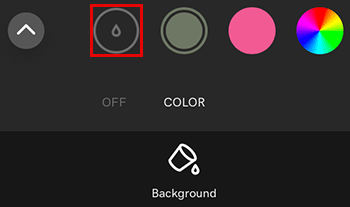
- 맨 오른쪽에있는 색상환을 사용하여 사용자 지정 색상을 추가합니다. 팔레트에 색상을 추가하려면 색상환 패널의 오른쪽 상단에서
 체크 표시 .
체크 표시 .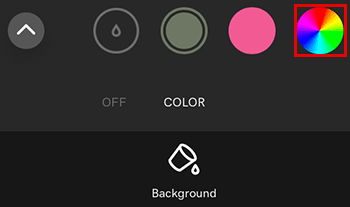
- 가장 왼쪽에있는 스포이드를 사용하여 이미지와 다른 색상을 선택합니다. 팔레트에 색상을 추가하려면
- 팔레트에서 색상을 제거하려면 해당 색상을 탭한 다음 삭제를 탭합니다.
- 색상 벨트의 맨 왼쪽에있는 위쪽 화살표를 탭하여 팔레트 보관함을 엽니 다.
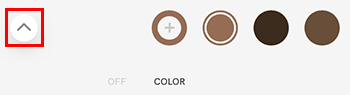
- 팔레트 저장 을 탭하고 팔레트 이름을 지정합니다.
팔레트를 기본 색상 팔레트로 저장하려면 :
- 팔레트 오른쪽에서 점 3 개를 탭합니다.
- 표시되는 메뉴에서 기본값 으로 설정을 선택합니다. 이제 생성하는 모든 새 프로젝트의 기본 팔레트가됩니다.