Microsoft 365 アカウントにサインインする
Microsoft 365 アカウントのセットアップシリーズのステップ 2 です。
Microsoft 365 アカウントにアクセスするにはサインインします。サインインページをブックマークしておくと、Web ブラウザから簡単にアクセスできます。
- Go to the Microsoft 365 sign-in page.
- Enter your Microsoft 365 email address and password (your GoDaddy username and password won't work here).
Note: If your web browser auto-fills your username and password, make sure it's using your Microsoft 365 email address and password, not your GoDaddy account credentials.
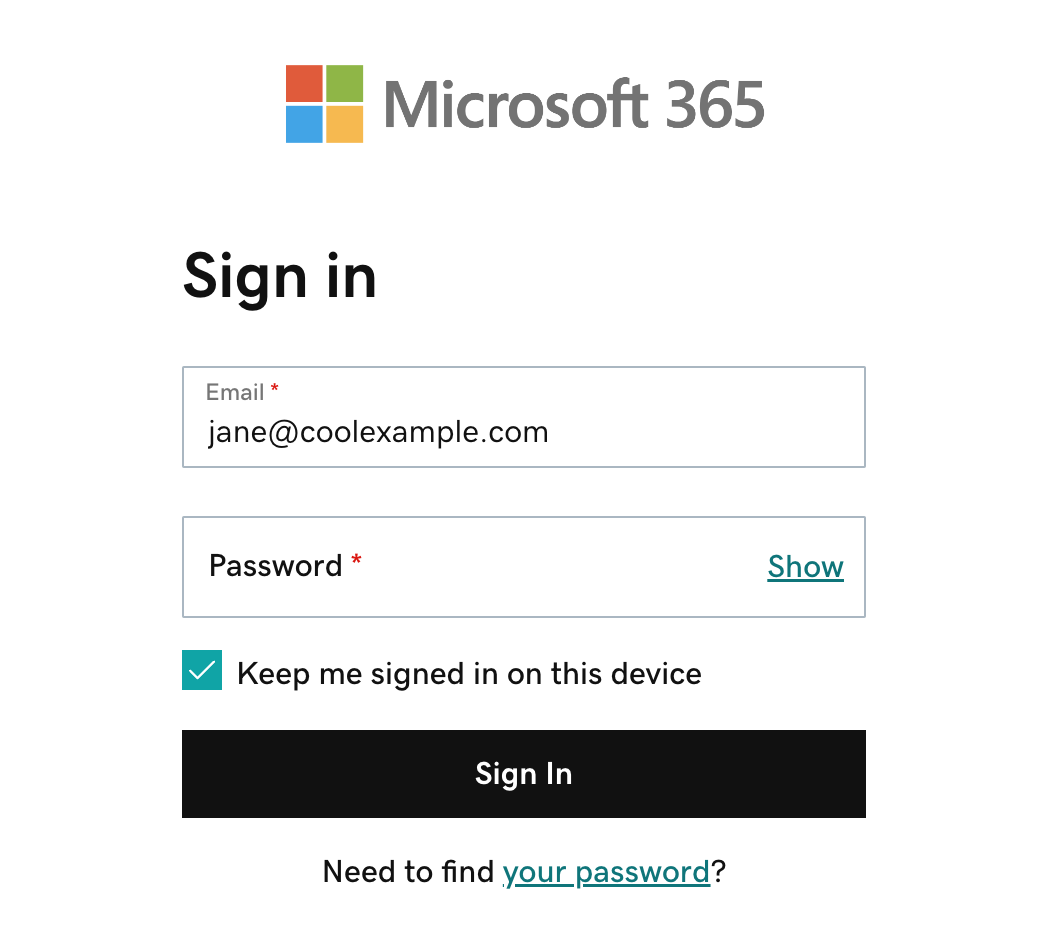
- (任意)ブラウザを閉じて再び開いたときにサインインの状態を維持するには、「この端末でサインインした状態を保つ」の横にあるチェックボックスを選択します。
- 「サインイン」を選んでください。
- If you’re signing in from a new device or location, you’ll see a prompt to Verify it’s you and confirm your identity through a one-time code.

- If you're asked to trust your domain, select Continue.

- If it's your first time signing in and multi-factor authentication (MFA) is enabled, you'll see a prompt to set up your authentication method. If you already have MFA set up, verify your identity using your authentication method.
- On the M365 Copilot page, on the leftmost side, select Apps.

- To open your email, select Outlook.
- If you see a prompt that says your email is used with more than one account with Microsoft, select Work or school account (not Personal account).
詳細
- Microsoft 365 アカウントのパスワードまたはサインインでお困りですか?
- メール&Office ダッシュボードにアクセスして、パスワードの変更やエイリアスの作成、デバイスへのメール設定が可能です。