Connexion à mon compte Microsoft 365
Étape 2 de la série Configurer mon compte Microsoft 365.
Connectez-vous pour accéder à votre compte Microsoft 365. Ajoutez la page de connexion à vos favoris pour y accéder facilement depuis votre navigateur web.
- Go to the Microsoft 365 sign-in page.
- Enter your Microsoft 365 email address and password (your GoDaddy username and password won't work here).
Note: If your web browser auto-fills your username and password, make sure it's using your Microsoft 365 email address and password, not your GoDaddy account credentials.
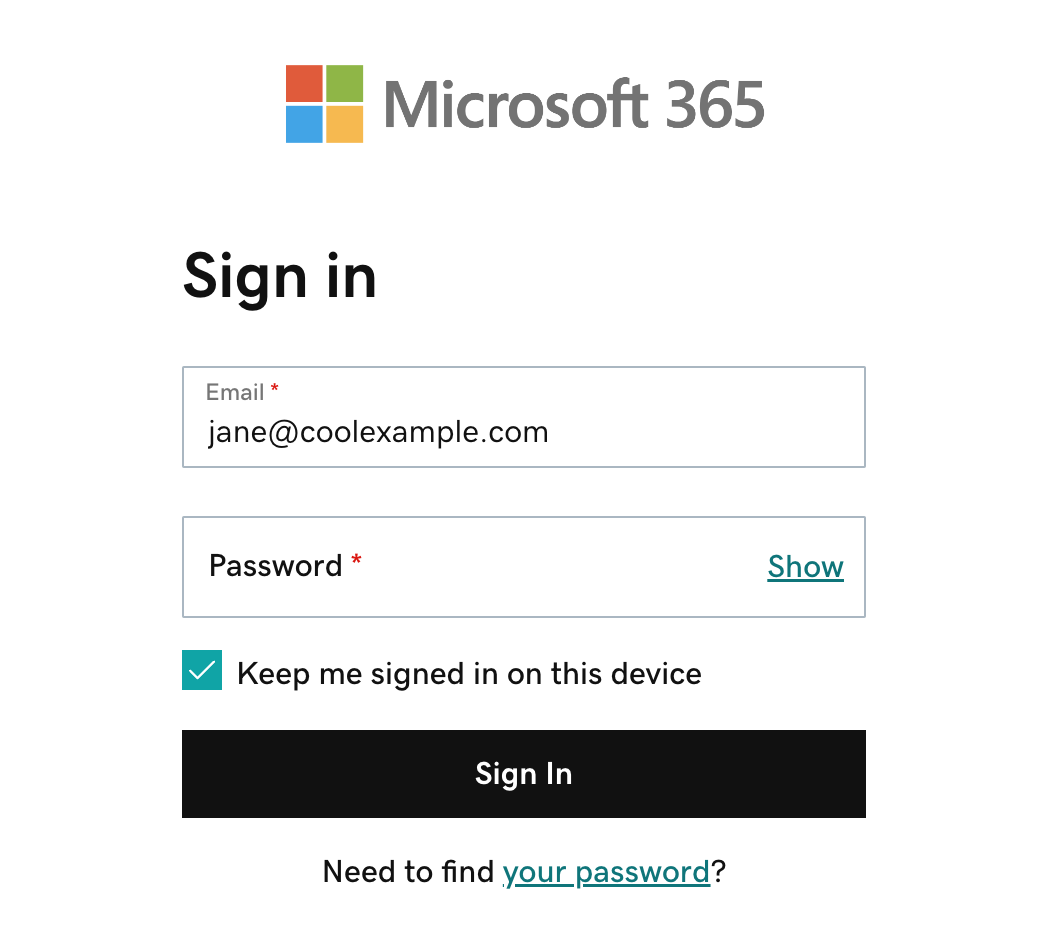
- (Facultatif) Pour rester connecté à votre compte lorsque vous fermez et rouvrez votre navigateur, cochez la case située à côté de l'option Rester connecté sur cet appareil.
- Sélectionnez Se connecter.
- If you’re signing in from a new device or location, you’ll see a prompt to Verify it’s you and confirm your identity through a one-time code.

- If you're asked to trust your domain, select Continue.

- If it's your first time signing in and multi-factor authentication (MFA) is enabled, you'll see a prompt to set up your authentication method. If you already have MFA set up, verify your identity using your authentication method.
- On the M365 Copilot page, on the leftmost side, select Apps.

- To open your email, select Outlook.
- If you see a prompt that says your email is used with more than one account with Microsoft, select Work or school account (not Personal account).
En savoir plus
- Vous avez des difficultés avec votre mot de passe ou vous ne parvenez pas à vous connecter à votre compte Microsoft 365 ?
- Accédez au tableau de bord Messagerie / Office pour changer les mots de passe, créer des alias et configurer la messagerie sur les appareils.