Enter the authorization code for my domain transfer
You'll need to provide a valid authorization code (also called an EPP code, transfer key or auth code) to successfully process a domain transfer to your GoDaddy account. You can enter or update the auth code in your GoDaddy account after purchasing the domain transfer.
- Sign in to your GoDaddy Transfers Page. (Need help logging in? Find your username or password.)
- Select Transfers In and then select the Finalize Transfer tab. Search for a specific domain using the search field above your domain list.
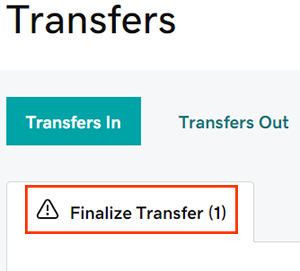
- Enter the auth codes for a single domain or for many domains in bulk.
- Single domain: Select
 Enter in the Auth Code column.
Enter in the Auth Code column. - Multiple domains: Select the checkbox next to the domains needing an auth code and then select Enter Auth Codes above your domain list.
- Single domain: Select
- Enter the authorization code for the selected domains.
- Select Submit to save your changes.
You'll see confirmation that your changes have been accepted. Domain transfers usually take 5 to 7 days to complete.
Related step
- Not sure what that status means? Check out our transfer statuses guide for a detailed overview of what each status means and how to move forward.
More info
- Some domains might have special transfer requirements.
- Set up 2-step verification for the best security on your domains and account.
Search for a new domain with GoDaddy.