Complete a test transaction with GoDaddy Smart Terminal Pro
Step 5 of the GoDaddy Smart Terminal Pro get started series.
Your GoDaddy Smart Terminal Pro is charged up and activated! Now it’s time to run a test transaction to make sure everything is working as expected. You’ll need to use your own credit or debit card for this. But don’t worry – you can void out the charge after you’ve processed it and there won’t be any charges or fees. (And you’ll also learn how to void a transaction.)
- From the Smart Terminal Pro home page, tap Terminal to access the keypad.
- Enter a small amount like $1.00, then tap Charge.
- Insert, tap or swipe your credit card. This is also a good time to familiarize yourself with different payment methods. (Problems reading the credit card? Check out our troubleshooting tips for help.)
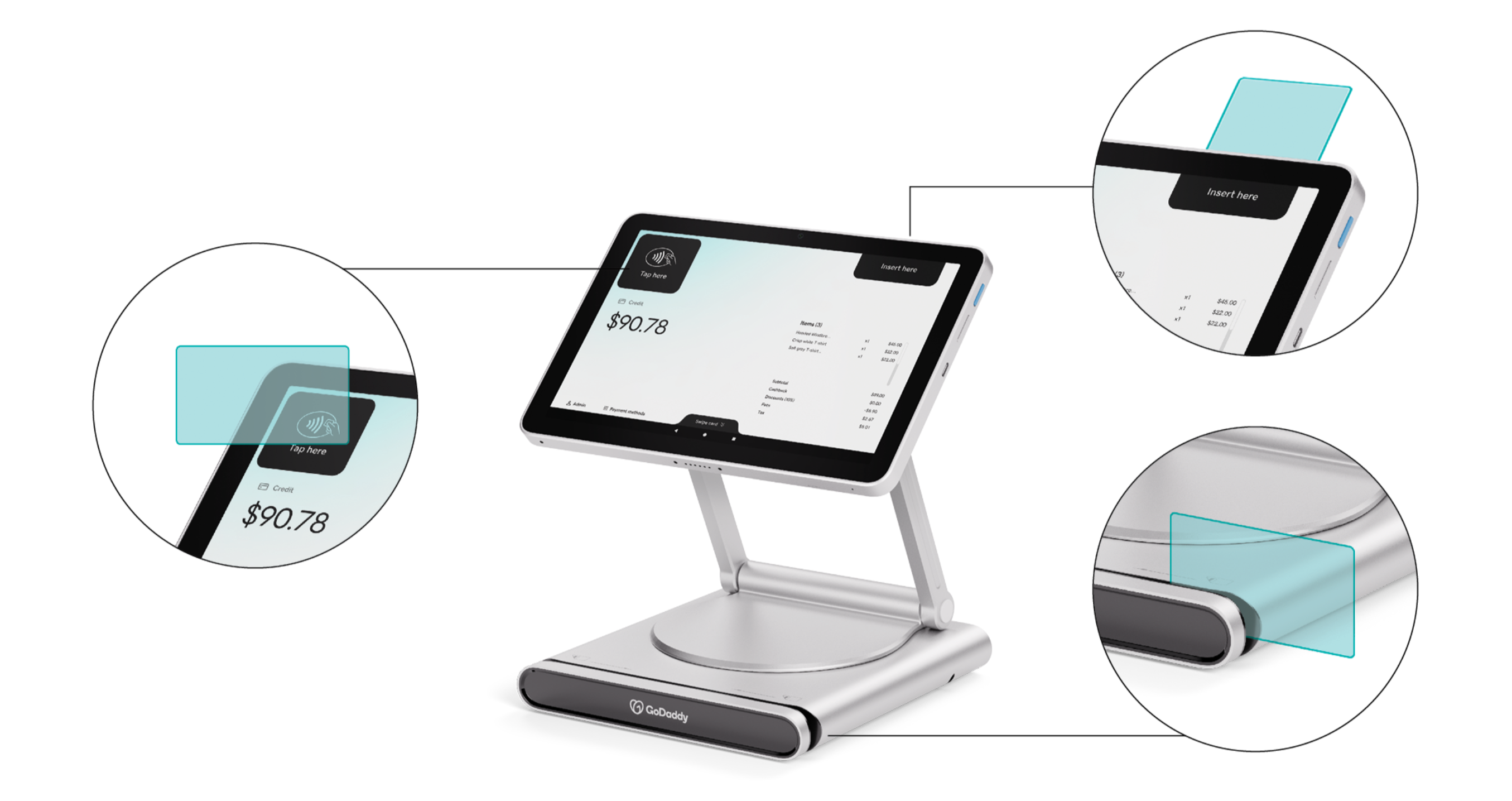
- For chip cards, insert the card into the slot above the payment screen. Make sure the front of the card is facing towards the screen, with the chip inserted first. Don't remove the card during the transaction.
- For credit cards without a chip, swipe the card along the slot on the base of the stand, with the magnetic strip facing down and towards the display. Use a smooth motion and uniform speed when swiping.
- For contactless (NFC) payments, tap the card or device on the NFC icon on the upper-left corner of the payment screen and keep it close to the Smart Terminal during the transaction.
- Enter your signature when prompted, then tap Done.
- Select how you’d like to receive a receipt (Paper, Email or Text).
Note: Out of the box, the Smart Terminal Pro can send receipts via email or text. To print paper receipts, you’ll need to connect an external printer.
- Your test transaction is now complete! But – now we need to void that charge. Here’s how:
- Return to the home page and select Transactions.
- You should see the charge you just processed. Tap the transaction, then Void.
- Tap Yes.
- Tap Close. The transaction now shows Voided, meaning the charge will not be applied to your credit card. In the future, you’ll follow this same process whenever you need to void or refund a charge.