Set up the GoDaddy Smart Terminal Pro
Step 4 of the GoDaddy Smart Terminal Pro get started series.
To simplify the first-time setup, your GoDaddy Smart Terminal Pro is associated with your GoDaddy Payments account when it’s shipped to you. When you first turn it on, you’ll just need to tweak a few settings and then you’ll be ready to go.
- Make sure your Smart Terminal Pro is charged up. Press the power button on the side of the display for three seconds to turn it on.
- On the Welcome screen, select your language from the list, then tap Continue.
- Tap the Wi-Fi network you want to use for transactions. To securely process payments, be sure to connect to a private, password-protected network (WPA, WPA2 or WPA 2SK). Enter your network password, then tap Connect.
- Your Smart Terminal Pro will check for software updates, configure the card reader, check your account activation status, and configure additional settings. Allow the device a few minutes to download, install and reboot.
- If you’re prompted to activate the device with a QR code, follow the onscreen directions to scan the QR code from your welcome email using the front-facing camera (above the Smart Terminal Pro screen).
- If you’ve already set up a user Passcode, enter your 6-digit Passcode when prompted. Otherwise, enter 123456 as the default Passcode to sign in and complete the setup process. Tap
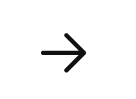 .
. - Enter the Passcode one more time to confirm, then tap
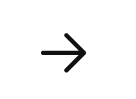 .
. - Review the Terms of Service, then tap I Agree to complete the first-time setup.